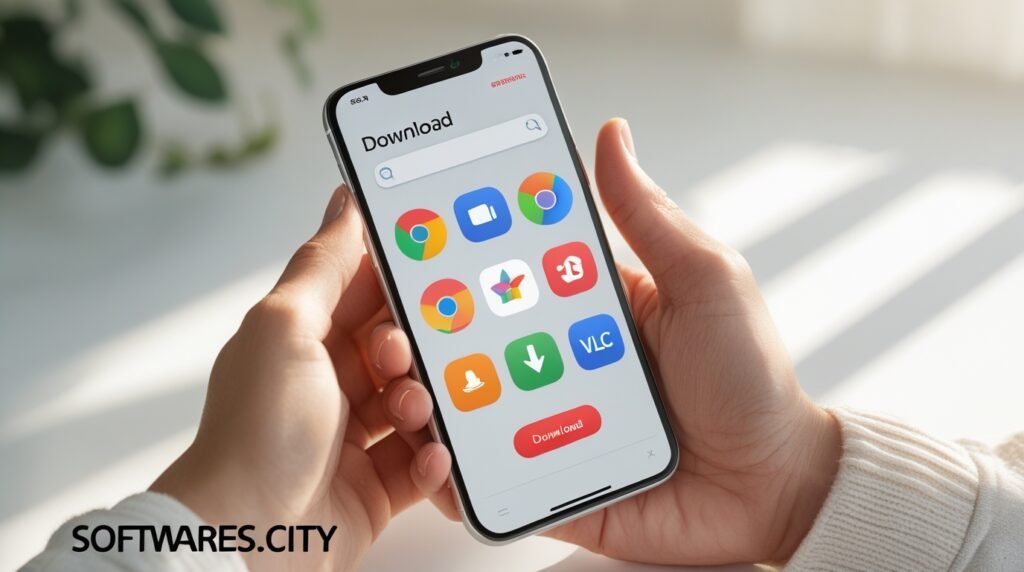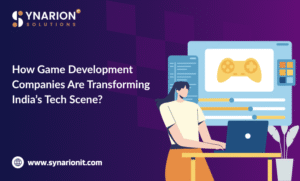A Guide to Secure Free Software Installation on Your Mac
The Mac App Store offers a curated and safe environment for finding software, but its walls cannot contain the vast ecosystem of incredible free applications available directly from developers online. Venturing beyond the store can feel daunting, as the threat of malware and adware is a genuine concern for Mac users. However, with a disciplined approach and a keen eye for detail, you can confidently and safely expand your Mac’s capabilities with free software. The key lies in adopting a set of security-conscious habits that become second nature every time you download and install a new program. This guide will walk you through the essential steps to fortify your download process, ensuring you get the utility you need without the accompanying security risks.
Prioritizing Official and Reputable Sources
Your first line of defense is also the most straightforward: always download software from the official developer’s website. Avoid third-party download aggregators, which often bundle applications with unwanted adware, toolbars, or more severe malware. To find the official site, perform a web search for the software’s name and look for a URL that directly matches the developer or the application’s name. Reputable developers, especially those in the open-source community, often host their projects on platforms like GitHub, which can also be considered a trustworthy source. Bookmarking these official pages for your favorite tools saves time and reduces risk during future visits. This simple habit of source verification is the single most effective practice in avoiding malicious software.
Understanding Gatekeeper and macOS Security
Apple integrates a powerful security feature called Gatekeeper into macOS. By default, Gatekeeper is configured to only allow applications downloaded from the App Store and identified developers. When you download an app from the internet, macOS checks it for a known developer signature. If everything is in order, the app will open normally. If not, you will see a clear warning message. It is crucial to heed these warnings. Furthermore, the first time you open a new app, you might encounter a prompt stating that it cannot be opened because it is from an unidentified developer. Do not bypass this by right-clicking and selecting “Open” unless you are absolutely certain of the application’s legitimacy and source.
The Critical Step of Verifying Developer Authenticity
Before clicking the download link, take a moment to verify the authenticity of the developer’s website itself. Look for signs of a professional and maintained site, such as clear contact information, an official blog, and documentation. Be wary of sites filled with excessive advertisements, flashing “Download” buttons, or those that aggressively prompt you to install a “downloader manager.” These are classic hallmarks of untrustworthy sources. A quick search for the developer’s name alongside the word “reputation” or “review” can provide valuable insight. For open-source projects, a high number of stars, forks, and recent commits on its GitHub repository are strong indicators of an active and legitimate development community.
Scrutinizing the Installation Process with Care
Once the installer file is on your Mac, your vigilance must continue. Many legitimate free software installers for Mac, unlike their free software for PC counterparts, are clean, but some may include “offers” for additional software. During the installation, read every screen carefully. Avoid rushing and clicking “Next” or “Continue” without reading. Installer screens may have pre-checked boxes agreeing to install unrelated third-party software or change your browser’s homepage. Deselect these options. Choose “Custom Installation” if available, as it often reveals these optional additions. By meticulously controlling the installation, you accept only the application you intended and reject any bundled extras.
Leveraging Built-in Antivirus and Security Tools
While macOS has robust built-in security, including XProtect for known malware signatures and Malware Removal Tool (MRT), adding a layer of dedicated protection is a wise choice for any user who frequently downloads software. Several highly respected free and paid antivirus solutions are available for Mac. These tools can provide real-time scanning of downloaded files, blocking threats before they can execute. They also help with on-demand scans if you suspect a file might be problematic. Using a reputable antivirus program acts as a crucial safety net, catching threats that might slip through other defensive measures, giving you greater peace of mind.
Maintaining a Healthy Skepticism and System Awareness
Ultimately, the most powerful security tool is your own judgment. Maintain a healthy level of skepticism. If an offer for software seems too good to be true, it probably is. Be cautious of websites or pop-ups that claim your Mac is infected and you must download a specific program to clean it; this is a common scam. After installing any new software, pay attention to your Mac’s behavior. Is it running slower than usual? Are you seeing new pop-up ads or a unfamiliar search engine in your browser? These could be signs of adware. Staying aware of your system’s normal performance allows you to quickly identify and address any issues that arise from a problematic installation.
Conclusion: Empowering Safe Exploration
Downloading free software outside the Mac App Store does not have to be a perilous activity. By establishing a disciplined routine starting with official sources, respecting macOS security prompts, carefully reading installation screens, and using additional security tools you can build a strong defense against most threats. This empowered approach allows you to freely explore the rich world of free Mac software, unlocking new productivity tools, creative applications, and utilities that can dramatically enhance your experience, all while keeping your system and data secure. The responsibility is yours, but the process, once mastered, is both simple and effective.