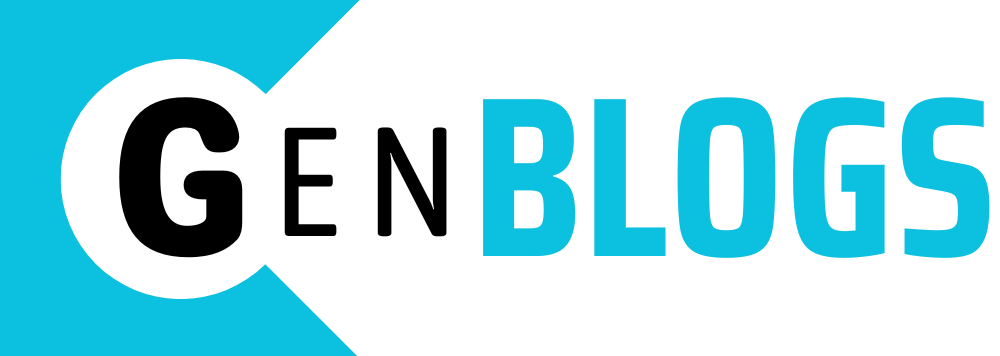Selling tickets? Attending a show? Whether you need to transfer StubHub tickets, transfer mobile tickets on StubHub, or just wonder what is mobile transfer on StubHub, this guide breaks down every step for a smooth transfer process.
What Is Mobile Transfer on StubHub?
StubHub supports multiple ticket formats, especially for mobile-based delivery. According to StubHub support, there are three main types of mobile tickets:
- Screenshot – a static QR code image or PDF you upload to your phone.
- External Mobile Transfer – tickets sent via the original provider’s platform (e.g., Ticketmaster, AXS).
- URL Link – a unique URL to download a mobile wallet pass (e.g., Apple Wallet, Google Pay).
Crucially, “Mobile Transfer” refers to any method that allows buyers to receive and display tickets digitally, rather than relying on paper or print-at-home versions.
How to Transfer Tickets on StubHub
- For Sellers: Initiating a Transfer Post-Sale
Once your ticket sells, StubHub’s workflow guides you through delivery:
- Sign into your ticket provider (e.g., Ticketmaster, AXS) and locate the purchased tickets.
- StubHub emails a “sale confirmation” with delivery instructions and buyer info.
- Select the appropriate transfer method:
- External Transfer: enter the buyer’s email in the original provider’s transfer interface.
- URL Link: paste the link(s) in StubHub’s “Confirm/Transfer” interface.
- Screenshot: convert to PDF and upload via StubHub’s interface.
- Confirm the transfer in StubHub’s “Sales” section. If the button reads “Confirm transfer”, select it; otherwise, StubHub auto-confirms within ~30 minutes.
- For Buyers: Accepting the Transfer
- External transfers prompt an email from the original provider with instructions to accept.
- URL links require a click through the email and saving to a mobile wallet.
- Screenshots/PDFs should be present in your StubHub account or device (not printed).
How to Transfer Mobile Tickets on StubHub (Step by Step)
Here’s a refined step‑by‑step guide:
For Sellers:
- After StubHub sale, find “My Tickets → Sales”. Click “See Actions” on the listing.
- Confirm: either “Confirm transfer” or “Change delivery method” if needed.
- Provide buyer’s email or ticket link per instruction.
- For URL tickets: paste the link(s) under “I have one or more ticket link(s)”.
- For external transfers: transfer via original site, then click “Confirm I’ve transferred”.
- Upload proof if required (e.g., screenshot of confirmation).
For Buyers:
- Wait for the acceptance email.
- Click provided link if necessary.
- Save ticket to mobile wallet or device.
- Add to Apple Wallet/Google Pay or access via provider app.
Troubleshooting Common Issues
- Delay or No Transfer Email
If you don’t receive the mobile transfer email:
- Confirm email isn’t filtered into spam/junk.
- Avoid Apple “Hide My Email”—use a true address.
- You may need to notify or contact support.
- Transfer Unavailable (Early Listing)
Some tickets aren’t transferable until closer to the event (24–72 hrs prior):
- If stuck, contact StubHub before deadlines.
iii. Ticketmaster-Restricted Events
Certain events block transfer features, leading to PDF-only delivery:
- Seller may still sell via PDF upload or switch to screenshot method.
- Be aware the seller might face replacement ticket fees if transfer fails.
- Mobile Screenshots
Screenshots are supported when needed:
“Screenshots are fine… Each person… got a screenshot of a different ticket.”
To use screenshot tickets:
- Seller converts QR to PDF.
- Upload PDF via StubHub interface under “Change delivery method”.
Buyer & Seller Best Practices
For Sellers:
- Provide tickets promptly within externally set deadlines.
- Double-check buyer’s email for accuracy and formatting.
- Retain transfer confirmation screenshots until after the event.
For Buyers:
- Use “Mobile Transfer” filters to search for instantly delivered tickets.
- Have the right app or wallet pre-installed (e.g., Apple Wallet, Passwallet).
- During entry, screenshot or save tickets offline in case of connectivity issues.
Reddit Users on Mobile Transfer
“Mobile transfer means the seller should transfer the tickets to you via their Ticketmaster, AXS, or other promoter account.”
“StubHub suggests the seller to upload/transfer as soon as possible but the receive by date… Some promoters don’t enable… until 24 or 48 hours before the event… If you do not receive… contact StubHub.”
These community insights confirm that later transfer windows are common, and support is available when tickets are delayed.
Understanding Transfer Deadlines
StubHub enforces deadlines specific to each event:
- “Receive by” date marks the absolute latest buyers must get tickets.
- Sellers should transfer ASAP after sale, even if provider doesn’t enable until later.
- Sellers can request extensions from StubHub if needed.
Summary Table: Transfer Methods at a Glance
| Transfer Type | How It Works | Seller’s Steps | Buyer Experience |
| External Mobile | Via provider’s platform (e.g., TM, AXS) | Transfer through vendor’s site, confirm with StubHub | Email prompt → accept → view in provider app |
| URL Link (Pass) | Unique URL leads to mobile wallet | Paste link(s) in StubHub confirmation page | Receive email → click → save in wallet app |
| Screenshot/PDF | QR code image or PDF upload | Convert screenshot → upload PDF via StubHub interface | Load file on phone → scan at event |
Final Tips for Smooth Transfers
- Check delivery method before buying—look for Mobile Transfer eligibility.
- For sellers, always complete transfers early to avoid delays and possible ticket replacements.
- For buyers, prepare by installing the relevant apps and saving tickets offline.
- Treat each transfer as time-sensitive—once sold, your ticket is considered obligated.
- Maintain communication with StubHub and the buyer to handle any issues swiftly.
Bottom Line
Transferring StubHub tickets can feel daunting, but it’s straightforward once you understand the methods and processes. Whether you’re transferring StubHub tickets, mobile tickets, or leveraging URL links—following these steps ensures a seamless experience for both sellers and buyers.