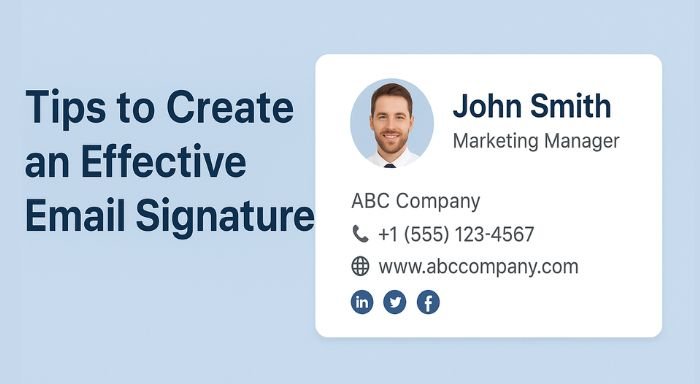It is hard to imagine how we would communicate today without the use of email and this communication could be personal, academic or professional. However, whereas majority of individuals will concentrate on the content of the emails, few will remember about the little piece of text at the bottom, that is the email signature.
An e-mail signature is a business card of you. It informs the person what your name is, how they can contact you, and even provides additional information, e.g. your position, social media references, or a company motto. When done properly, it gives an impression of professionalism, credibility and friendliness.
In this guide, we will share simple, practical tips to help you create an effective email signature, along with Email Signature Examples so you can see what works best.
1. Why is an Email Signature Important?
An email signature is more than just your name at the bottom of a message. It can:
- Show professionalism – People take you more seriously when your emails look polished.
- Share key information – Such as your phone number, job title, and website.
- Promote your brand – Every email is a chance to market yourself or your business.
- Encourage connections – Adding links to social media helps people connect with you.
- Build trust – A well-structured signature adds credibility.
2. Elements of a Great Email Signature
To make your signature effective, you need to include the right details — not too much and not too little.
Basic elements:
- Full Name – First and last name for easy identification.
- Job Title – Helps people understand your role.
- Company Name – Shows where you work or represent.
- Contact Information – Email address, phone number, or both.
- Website Link – If you have a website, add it.
- Social Media Links – LinkedIn, Twitter, or other relevant platforms.
- Logo or Profile Picture – Makes it visually appealing and personal.
Optional elements:
- A short slogan or quote.
- A promotional banner.
- A confidentiality notice (for business emails).
3. Tips for Creating an Effective Email Signature
Here are simple tips to make sure your email signature works for you:
Tip 1: Keep It Short and Simple
Avoid making your email signature too long. 3–6 lines are enough. Long signatures can look messy and distract from your main email.
Example:
John Smith
Marketing Manager | ABC Company
📞 +1 (555) 123-4567 | 🌐 www.abccompany.com
Tip 2: Use Consistent Formatting
Choose a clean, readable font (like Arial, Calibri, or Helvetica). Avoid too many colors, different font sizes, or fancy scripts that may be hard to read.
Tip 3: Add a Profile Picture or Logo
Images make your signature more memorable, but make sure they’re small in size (under 100 KB) so they don’t slow down email loading.
Tip 4: Include Clickable Links
Hyperlink your website, email, and social media icons so people can easily visit them without copying and pasting.
Tip 5: Make It Mobile-Friendly
Most emails are read on mobile devices. Use a simple layout that looks good on smaller screens.
Tip 6: Follow Brand Guidelines
If you work for a company, use the colors, fonts, and logos that match the brand.
Tip 7: Avoid Overuse of Quotes or Images
A small quote or banner can be nice, but too many can make your email signature look unprofessional.
4. Email Signature Examples
Here’s a table with Email Signature Examples you can adapt:
| Example Type | Details Included | Best For |
| Basic Professional | Name, job title, phone, email, website | Individuals who want a clean, simple look |
| Corporate Branded | Name, title, company logo, social icons, disclaimer | Company employees following brand style |
| Creative Freelancer | Name, profession, portfolio link, social media icons | Freelancers and creatives showcasing work |
| Minimalist | Name, one contact method, simple font | Personal or casual email users |
| Promotional | Name, job, company, banner ad, CTA link | Businesses promoting offers or events |
5. Common Mistakes to Avoid
Even a good email signature can lose its impact if you make these mistakes:
- Too much information – Don’t list every possible contact detail.
- Clashing colors – Use 1–2 brand colors for a cleaner look.
- Large images – They slow down emails and may not display properly.
- Outdated info – Always update your signature if your job title, phone number, or links change.
- Overuse of quotes or emojis – They can make your emails seem less serious.
6. How to Test Your Email Signature
Before you finalize your email signature:
- Send yourself a test email and check it on both desktop and mobile.
- Ask a friend or colleague for feedback.
- Make sure all links are clickable and lead to the right pages.
- Check image quality and loading speed.
7. Tools to Create Email Signatures
If you want a polished, professional signature without designing it yourself, try using tools like:
- WiseStamp
- HubSpot Email Signature Generator
- MySignature
- Canva (for image-based signatures)
These tools let you design and customize your signature with minimal effort.
8. Final Thoughts
Something as minor as your email signature can have a large impact upon perceptions of who you are. Now, no matter whether you are a high school, college, freelancer, or business professional, investing just few minutes in creating an effective email signature will make you stand out, appear professional, and will give your emails an added memory advantage.
Just remember:
- Keep it short and clear.
- Include essential contact info.
- Match your style or brand.
- Test before using.
With the right design, your email signature becomes more than just a sign-off — it becomes a personal branding tool.
If you also want to learn more about how email signatures can integrate with marketing automation and customer outreach, you can explore saas email solutions that make your email communication even more effective.